Set up Algolia
Go to Simply Static -> Settings -> Search, activate the "Use Search?" option, and choose Algolia API as the search type.

Indexing
You can configure what Simply Static should index and display in search results. It provides some defaults, but you can use any HTML tag you like.
You can also exclude specific URLs or just patterns from indexing to optimize the search experience for your visitors.

Set up your Algolia account
To use Algolia for the search integration, you need an account.
The service is free as long as you don’t have more than 10,000 searches per month.
Create Index
Once you have created an account at Algolia, go to search and click on “Create Index”. A little box will appear that you can fill out with the necessary information:
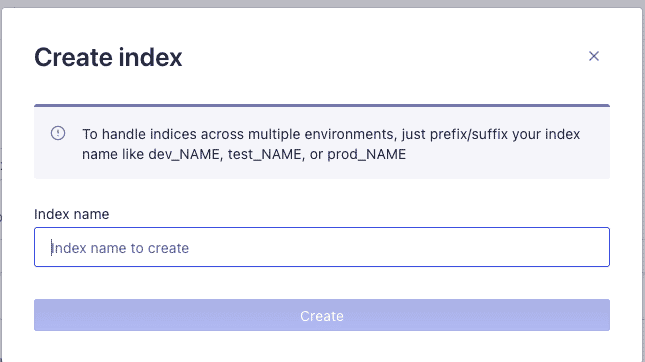
API Keys
Next, we have to get the API keys. Click on your profile picture in the top-right -> Settings and then click on “Manage Applications”:
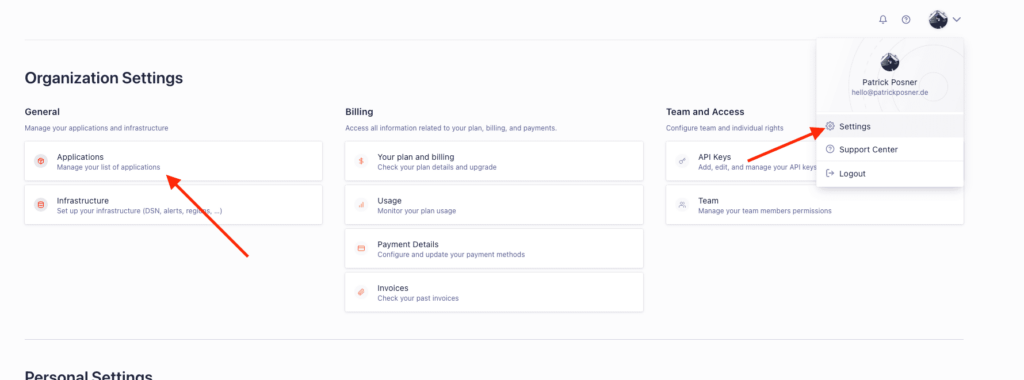
Click on “New Application” and follow the dialog to set up your project:
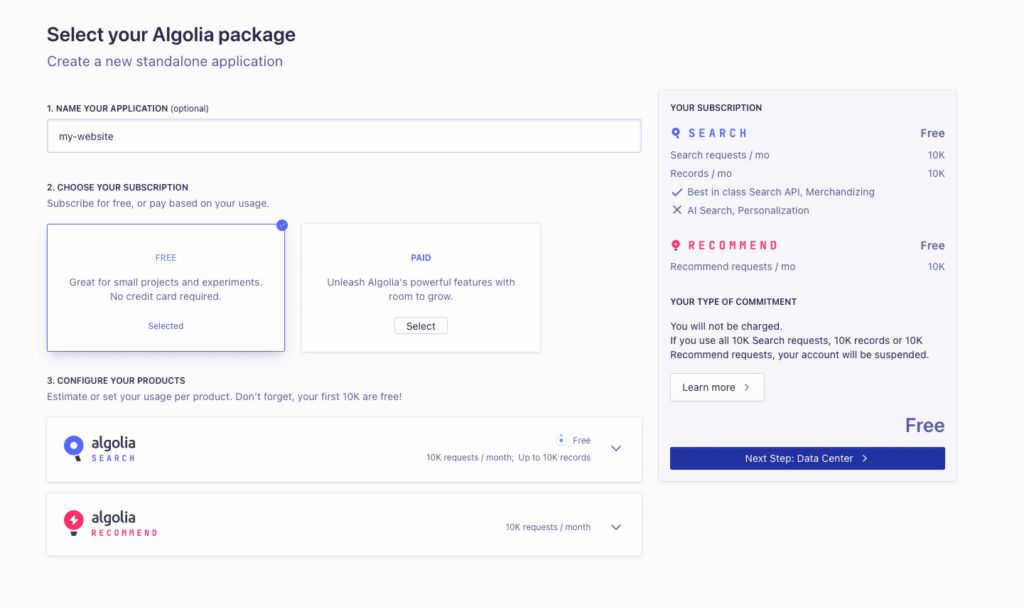
Once you have finished the setup, go into your project and click on “API Keys”:
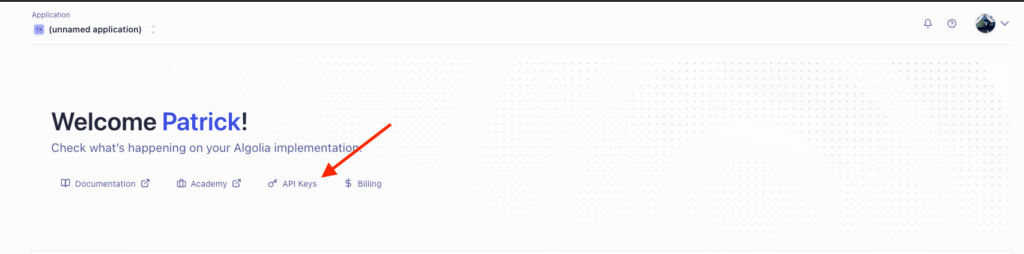
Add API Keys to Simply Static
Here, you can copy the necessary information to fill out the fields in Simply Static -> Settings -> Search -> Algolia:
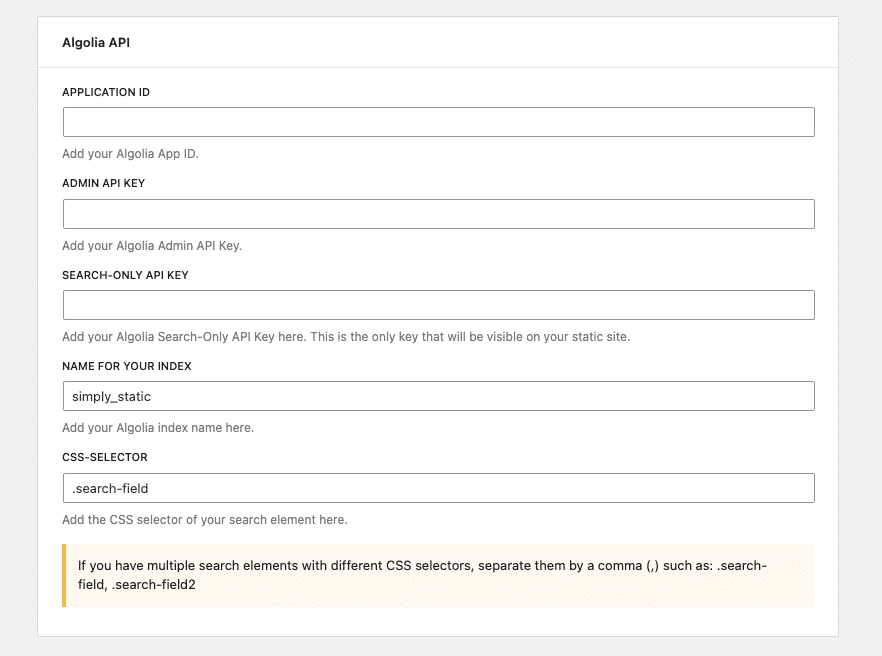
Add the Application ID, Admin API Key, and Search-Only API Key from your project.
Add the name of the index you have used while setting up the index in your Algolia account.