How to use Single Exports
What is needed: Simply Static Pro
About the Single Export option and when to use it
When first exporting your WordPress site using Simply Static, you should start with a full static export to make sure all of your assets (CSS/JS) and images are exported.
Once you have performed a full export, you may want to update specific parts of your website, such copy edits on a page or post. The most common method to quickly update specific pages, post or any other custom post type is by using the “Single” export option. This option allows you to create a static export for a specific item on your website that can be added to your previous full site export.
Creating a Single Export for a Page or Post
To create a Single export, start by editing a page/post with the WordPress Block (Gutenberg) Editor. You will find a meta box in the right sidebar called “Simply Static” which contains a couple of actions, "Export static page" and "Delete static page".
The "Export static page" action button, when clicked, will start a static export of the current page.
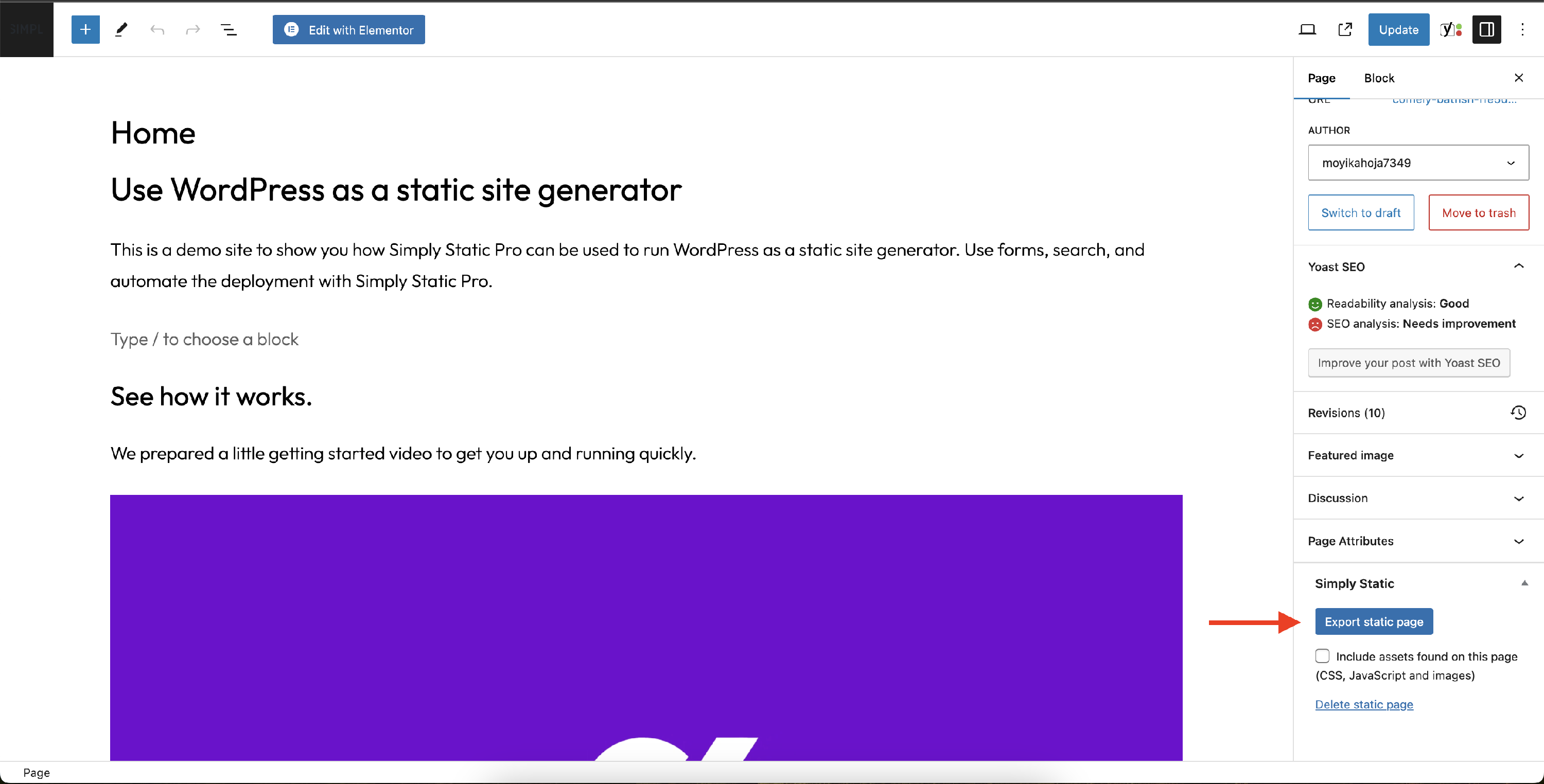
Single Exports do not just update the single page/post you are exporting, instead, it will also update:
- assigned category and tag pages
- the blog page
- the homepage
- extract and export all images from that page
- the XML sitemap
This should cover most of the places to update (overviews, latest article widgets, and so on).
View the progress of your single export
Once you click the "Export static page" you can visit the Simply Static > Settings > Activity Log to view the progress of your single export. Depending on your deployment option, you can also find the ZIP download here.
Note: A downloadable ZIP file containing the files generated by your single export is only available if you are using the ZIP deployment option. The single export option will use the deployment option that you have selected in Simply Static > Settings > Deployments.
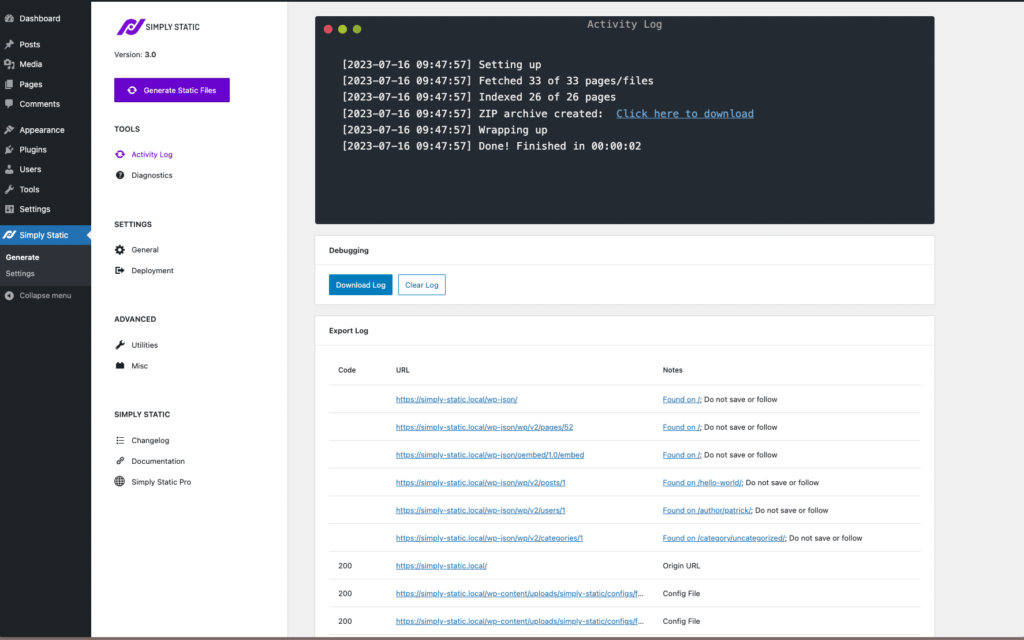
Need more control? Or do you want to add additional pages and files? You may be interested in the “Builds” export option which allows you to export a manually defined group of pages and posts.