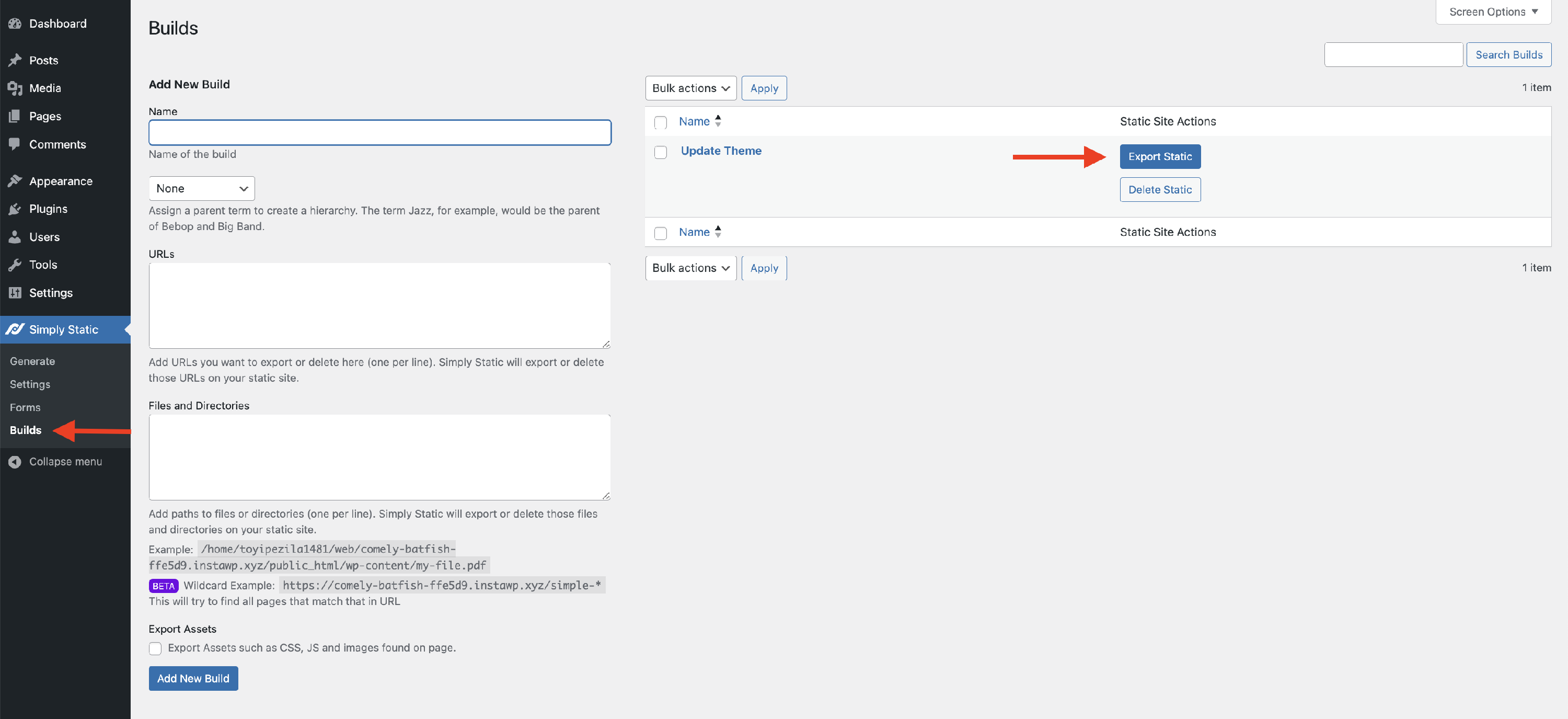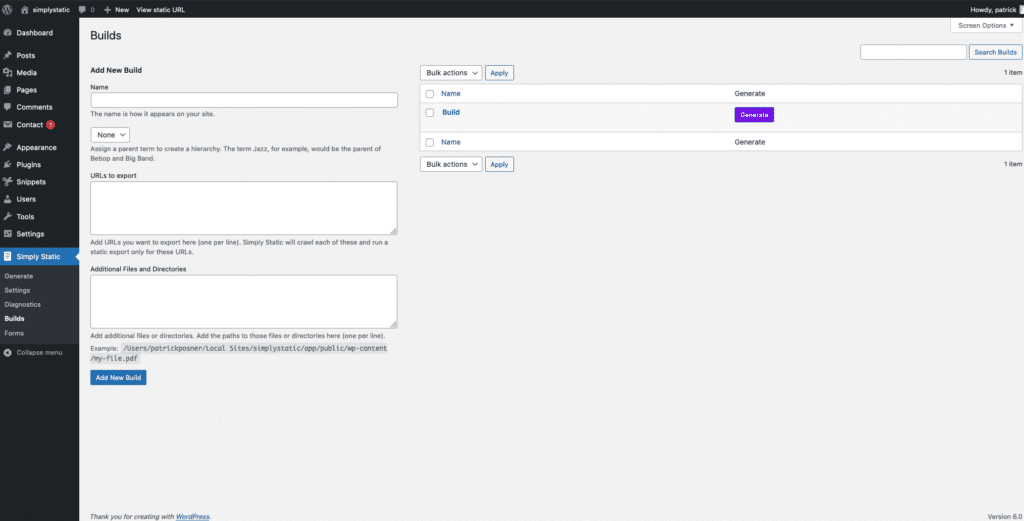How to use Build Exports
What is needed: Simply Static Pro
About the Build Export option and when to use it
There are three different ways of generating a static export in Simply Static, Full, Build and Single. You should always start with a full static export to make sure all of your assets (CSS/JS) and images are getting exported. To add new content to your static site after a full export you can use the Build or Single options. In this article we will be discussing the Build export option.
The Build export option, available in Simply Static Pro, allows you to create a custom export that can be saved and used again and again. In this custom "build" export you define the items to include such as post, pages, custom post types, sitemaps, additional languages, media files, etc.
Creating a Build Export
You can quickly create a new “Build” in Simply Static by navigating to Simply Static -> Builds in the WordPress dashboard. Builds allow you to add a list of URLs and file paths and export all of them with a single click of a button.
You can also assign Builds to posts, pages, or any other custom post type to include them in the export. This can be a good solution if you have custom overview pages that aren’t recognized by a Single Export or if you have to update specific files on each static export.
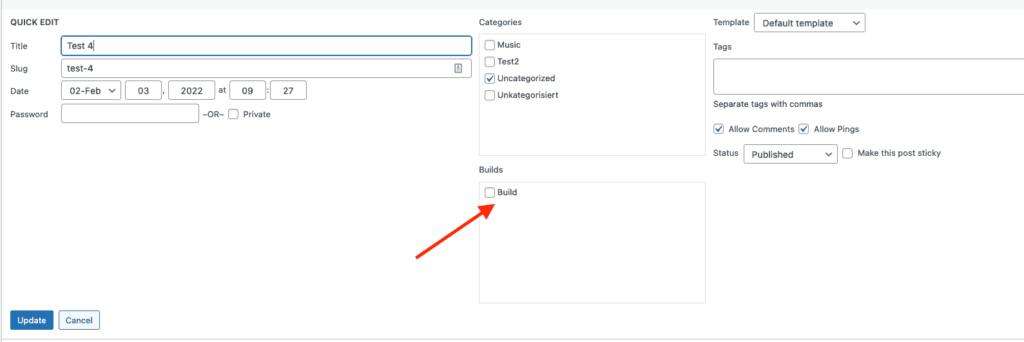
Running/Using a Build Export
To run a Build you created simply click the "Export Static" button that appears next to the build you would like to use in the Simply Static -> Build dashboard .